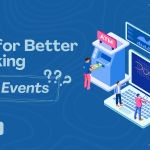Google Analytics 4 (GA4) has revolutionized the way businesses track user interactions on their websites and apps. Unlike the previous Universal Analytics (UA), GA4 focuses on event-based tracking, allowing for more flexibility in setting up goals. If you want to track user actions like form submissions, purchases, or page views as goals, this guide will show you how to set up goal events in GA4 efficiently.
Understanding Goal Events in GA4
In GA4, traditional goals from UA have been replaced with “conversion events.” Instead of using predefined goal types, GA4 lets you mark specific events as conversions. This method provides deeper insights into user behavior and allows for more precise tracking.
Steps to Set Up Goal Events in GA4
1. Identify Key User Interactions
Before setting up goal events, determine which user actions are valuable for your business. Common goal events include:
- Form submissions
- Button clicks
- Purchases
- Video views
- Downloads
- Scroll depth
2. Ensure Event Tracking is Enabled
GA4 automatically tracks some basic events, but custom events may need to be manually configured. Check if your desired event is already being recorded:
- Open your GA4 property.
- Navigate to Reports > Engagement > Events.
- Look for existing events that align with your goal.
If the event isn’t listed, you’ll need to create a custom event.
3. Create a Custom Event (If Needed)
To set up a custom event in GA4:
- Go to Admin in your GA4 property.
- Click Events under the Property column.
- Click Create event and then Create.
- Name your event (e.g., “form_submission”).
- Set conditions based on existing event parameters (e.g., event_name equals “click” and page_location contains “/contact”).
- Click Save.
4. Mark Events as Conversions
Once your event is being tracked, mark it as a conversion:
- In GA4, go to Admin.
- Under Property, click Events.
- Find the event you want to track as a goal.
- Toggle the Mark as conversion option.
5. Use Google Tag Manager (Optional)
If your event isn’t tracked automatically, use Google Tag Manager (GTM):
- Open GTM and select your container.
- Click New Tag and choose GA4 Event.
- Set up the Event Name and configure triggers (e.g., button clicks, form submissions).
- Save and publish the tag.
6. Verify Event Tracking
To confirm that your goal events are working:
- Use DebugView in GA4 (Admin > DebugView) to check real-time event tracking.
- Navigate to Reports > Engagement > Conversions to see if the event is recorded correctly.
- Wait 24–48 hours for data to appear in standard reports.
Best Practices for Goal Events in GA4
- Use Descriptive Event Names: Clear event names (e.g., “purchase_complete” instead of “event_1”) make tracking easier.
- Set Up Event Parameters: Include parameters like page URL, button text, or user type for deeper insights.
- Monitor and Optimize: Regularly check conversion reports to analyze user behavior and make data-driven optimizations.
- Combine with Google Ads: Link GA4 with Google Ads to track conversions and improve ad performance.
Conclusion
Setting up goal events in GA4 is essential for understanding user interactions and optimizing conversions. By following the steps outlined above, you can ensure accurate tracking and make data-driven decisions to grow your business.
Get Started Today!
Don’t miss out on valuable insights—set up goal events in GA4 now! Need help? Contact our analytics experts for a free consultation.